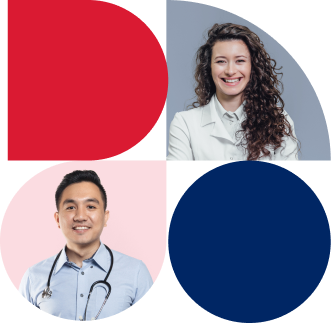Enabling integrated clinical software to support SafeScript NSW
Accessing SafeScript NSW using integrated clinical software allows health practitioners to receive pop-up notifications on their desktop prescribing or dispensing system, warning them when a potentially high-risk scenario is detected within the database and their patient may be at risk of harm.
There are several steps practice managers, IT support teams or health practitioners will need to take to enable their integrated clinical software to support SafeScript NSW.
Register before enabling clinical software
Prescribers in pharmacists must register before enabling their clinical software. Register for SafeScript NSW.
Fully integrated software
Steps for enabling prescribing software
Software | Technical help guide / instructions | Contact information |
Best Practice | Download the latest version of your software on each computer used for prescribing, and then Enable SafeScript by completing the following steps:
| 1300 401 111 |
Medical Director | Download the latest version of your software on each computer used for prescribing, and then
| 1300 300 161 |
Stat Health | Each prescriber will need to enrol with eRx individually and turn on Real Time Prescription Monitoring (RTPM) in Stat. This option is found in ‘My Options’. For more details on how to enable RTPM in the Stat software please refer to the release notes for version 4.4.6 or contact Stat Support. | Email support@stathealth.com.au |
For all other prescribing software, contact your software provider directly for support. | ||
Steps for enabling dispensing software
Software | Technical help pages / instructions | Contact information |
Fred Dispense - Classic | Ensure you have the latest version of Fred Dispense on all your computers used for dispensing.
| 1300 731 888 |
Fred Dispense Plus | Ensure you have the latest version of Fred Dispense Plus on all your computers used for dispensing.
| 1300 731 888 |
Fred NXT Dispense | Ensure you have the latest version of Fred NXT Dispense on all your computers used for dispensing.
| 1300 731 888 |
RxOne | All NSW pharmacies with RxOne have SafeScript NSW automatically enabled. Should you wish to check do the following:
| Email: support@rxone.com.au |
LOTS (Corum) |
Select the optional POS Alerts checkbox to enable SafeScript notifications to be displayed when scripts are sold through POS. This option acts as a final check for un-acknowledged scripts. It will not interfere with the script being sold and you will be able to progress with the sale. | Phone: 1300 760 022 Email: support@corum.com.au |
Clear Dispense (Corum) |
| Phone: 1300 760 022 Email: support@corum.com.au |
Minfos | From Dispense Pro:
Follow the prompts on screen. | Email Phone: 1300 887 418 |
Simple Retail (Aquarius) |
| Phone: 1800 SIMPLE or (02) 9318 2090 |
Z Software | 1. Ensure you have the latest version of Z Dispense on all your computers used for dispensing.
2. On one computer used for dispensing:
Z Software help page (Z Software login required) | Email Phone: (02) 8543 9944 |
Dispense Works |
| Email: help@dispenseworks.com.au Phone: (07) 3277 9488 |
For all other dispensing software, contact your software provider directly for support. | ||
For partially integrated software (connected to PES but without pre-check API such as Genie)
SafeScript NSW Notification App – Light Integration
If your clinical software is not fully integrated with SafeScript NSW, install the RTPM Notification App on each of the devices used to access SafeScript NSW.
This will enable the device to receive real-time pop-up notifications immediately after you finalise a monitored medicine prescription.
For more information and install instructions, visit the SafeScript NSW Help Page.